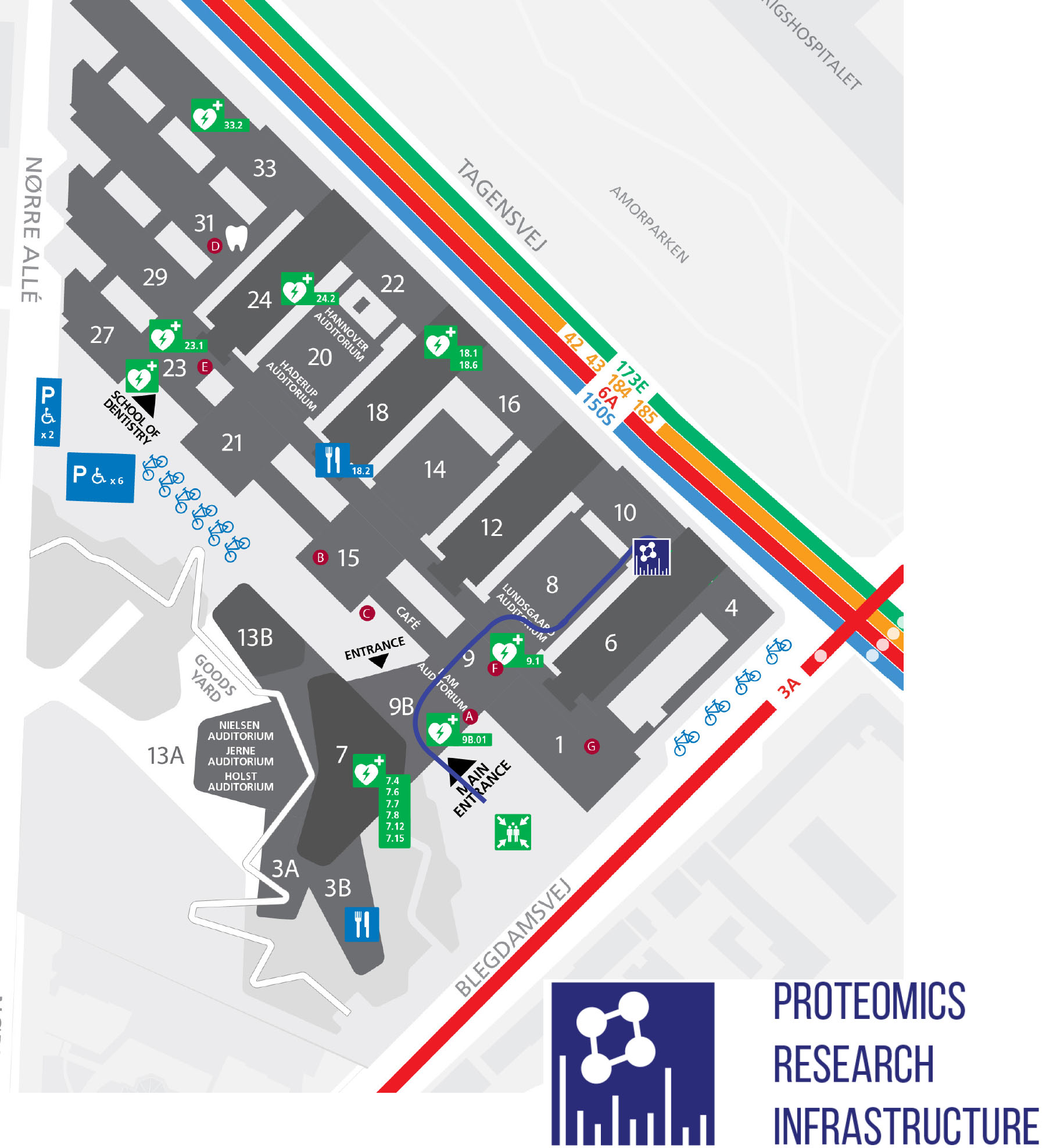Getting started
To work with us, please send an unbinding project request by clicking here. We will then evaluate the project according to its scope, as well as the capacity of the infrastructure to run the project. Users from user groups that already work with PRI can skip this step and directly proceed to the project registration below.
Once your project application is accepted, we will contact you to arrange a consultancy meeting to discuss experimental design, and technical details of the project.
For accepted projects, and users from user groups already working with PRI, please register your project information here.
Please note that every researcher involved in a project needs to be registered, to ensure a proper information flow and to follow the grant requirements of the Novo Nordisk Foundation.
If you are new user, the first time you register your project (using link above) you will be granted a unique username for our project management system BookitLab. The username provided to you will typically be your first and last name in lower case with no spaces. You will be notified by BookitLab once your user profile is created. In order to create a password please follow the 'forgot password' link and enter the information required.
Do not pass your BookitLab login details to other members within your research group. If you would like to add another member to your project please write to info@pri.ku.dk and indicate name of the new project member, affiliation, position, ORCID ID, and project name the colleague should be added to.
Once the project is registered you can submit a service request in the project management system BookitLab.
To submit a new request, navigate to the REQUEST SERVICES section on the left menu and select ‘Sample requests’. The screen that appears shows a history of all previous requests. Select the blue button (‘+ New Order’) on the top right to start a new service request.
Select the service type, and project the request is associated with. While the project can be changed at a later stage, service type and user information will remain unchangeable. Therefore, requests should always be submitted by the person leading the experiment, as he/she will receive all communication related to the request.
Once submitted, you can track the request status by following the request status field.
Once your pending sample request is submitted, please contact Paola Pisano to arrange for a sample handover.
Samples should be delivered in freezer boxes that are clearly labeled with project ID and request ID. For samples in Eppendorf tubes, please note the analytical sample ID on the lid (e.g. S1). For samples delivered in 96 plates or Evotip boxes, please note project and request ID directly on the plate / Evotip box.
You can find our wet lab in the first floor of building 10 of the old Panum (10.1.5). Entering the main Panum entrance, take the big stairs up and turn to the right until you enter the old part of Panum. Pass the big auditorium on its right side and you will find signs guiding you to the lab.
Please note that all open questions regarding the analysis should be solved before handing in the samples, as there is usually not much time to discuss projects during sample handover.
Unless data is derived from human subjects, results are shared via the Box data cloud. Once the results of the first project are available every user in a project receives a link, and results can directly be accessed online. Data derived from human subjects are shared via KU's secure server (S-drive), and you will receive direct instructions of how to access it.
For recurrent requests within the same project, data will be uploaded to Box as they are generated. You will therefore see a request folder, even, if the results of the data analysis are not available. Once the data analysis is completed you receive a notification via Bookitlab. At that point, you can find the ‘bioinformatics’ folder including the results.
For regular usage, we recommend installing Box drive, allowing direct access to the result files via the file browser. Box drive can also be used to download the data via the sync function for individual folders (‘right-click – make available offline’). Please note that this requires enough space on the primary hard disk of the computer, as the box folder cannot be changed to another location.